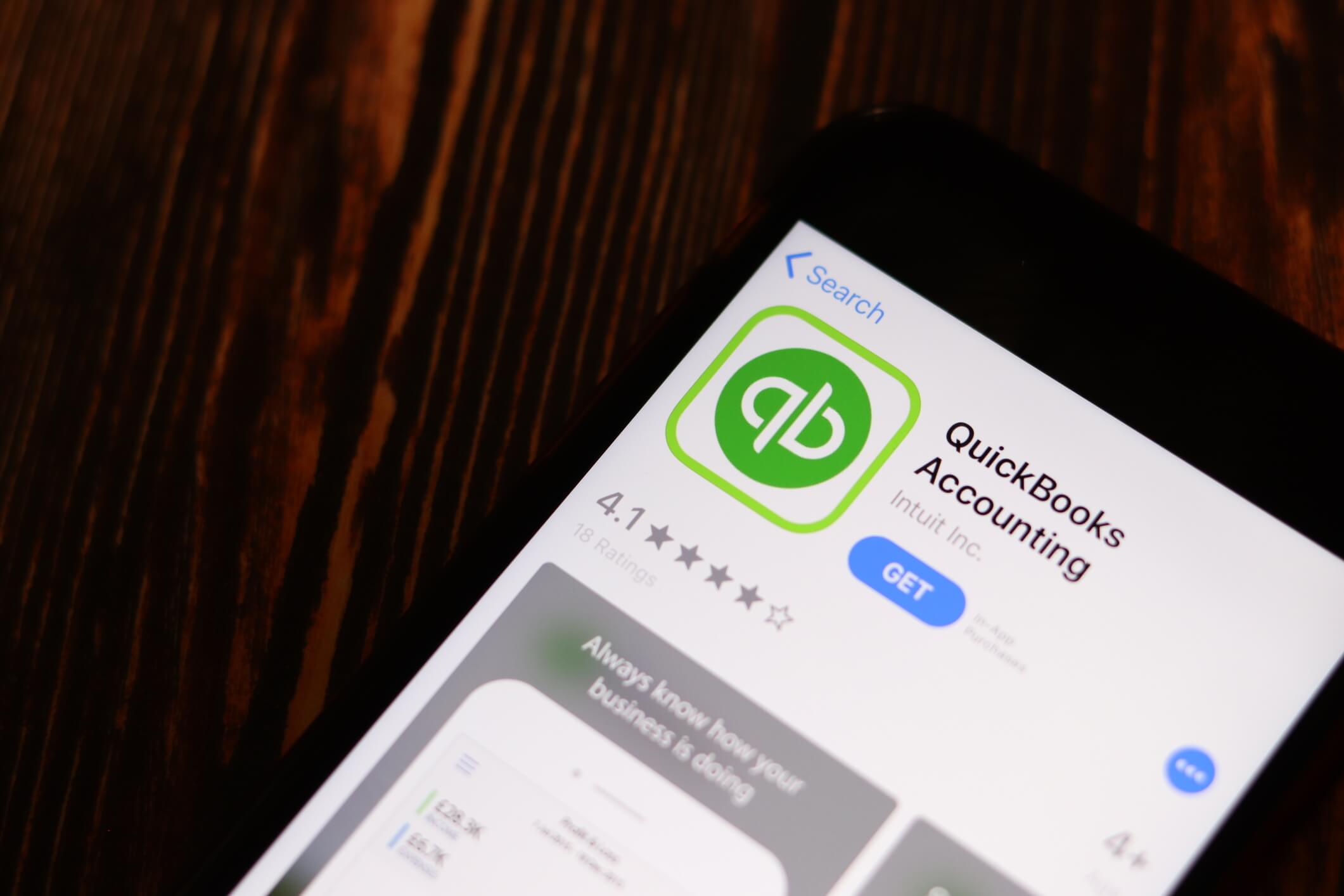
By alphacardprocess May 12, 2024
Merchant account fees are an essential aspect of running a business, especially in today’s digital age where online payments have become the norm. QuickBooks, a popular accounting software, offers a comprehensive solution for managing merchant account fees. In this detailed guide, we will explore the various aspects of merchant account fees in QuickBooks, including understanding different types of fees, setting up fees, managing them effectively, avoiding common mistakes, reconciling fees, reducing costs, recording fees accurately, generating reports, integrating with QuickBooks Payroll, and exploring alternative payment processing options.
Understanding the Different Types of Merchant Account Fees in QuickBooks
Understanding the various types of merchant account fees in QuickBooks is essential for managing your business’s finances effectively. These fees can vary based on the payment processing methods you use and the agreements you have with your merchant services provider. Here’s a breakdown of the different types of fees you might encounter:
1. Discount Rate

The discount rate is a percentage of each transaction that the merchant pays to the payment processor. It typically ranges from 1% to 3% and varies based on factors such as the type of business, transaction volume, and risk level.
2. Transaction Fee
A transaction fee is a fixed amount charged for each transaction processed through the merchant account. It is usually a few cents per transaction and covers the cost of processing the payment.
3. Monthly Fee
Some merchant account providers charge a monthly fee for maintaining the account. This fee covers services such as account management, customer support, and access to reporting tools.
4. Chargeback Fee

A chargeback fee is incurred when a customer disputes a transaction and requests a refund. The fee covers the administrative costs associated with handling the dispute.
5. PCI Compliance Fee
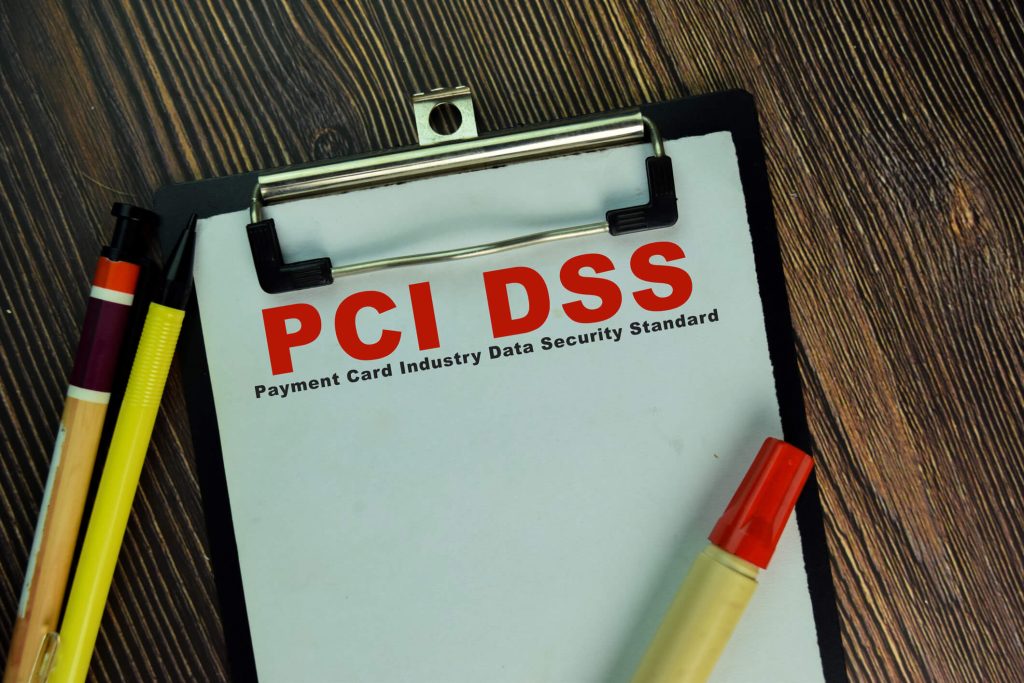
Payment Card Industry (PCI) compliance is a set of security standards that businesses must adhere to when processing credit card payments. Some merchant account providers charge a fee for ensuring compliance with these standards.
6. Gateway Fee
A gateway fee is charged for using a payment gateway to process online transactions. It covers the cost of securely transmitting payment data between the customer, merchant, and payment processor.
7. Early Termination Fee
If a merchant cancels their contract with a payment processor before the agreed-upon term, an early termination fee may be imposed. This fee compensates the payment processor for lost revenue.
How to Set Up Merchant Account Fees in QuickBooks
Setting up merchant account fees in QuickBooks is an essential task for small business owners who use credit cards for their transactions. QuickBooks, being a versatile accounting software, allows you to manage these fees effectively so they don’t disrupt your financial tracking. Here’s a step-by-step guide to help you configure and manage merchant account fees in QuickBooks efficiently.
1. Understand Merchant Account Fees
Before you set up anything in QuickBooks, it’s crucial to understand the types of fees that your merchant account might incur. These can include transaction fees, monthly fees, gateway fees, and potential penalty fees. Knowing the details of these fees will help you manage them more effectively in QuickBooks.
2. Choose the Right Version of QuickBooks
Ensure that you are using a version of QuickBooks that supports the tracking of merchant account fees. QuickBooks Online, for example, offers integrated solutions for processing credit card payments which makes it easier to track and record these fees directly.
3. Set Up a Merchant Service Account
If you haven’t already, set up a merchant service account with QuickBooks. You can do this by going to the “Payments” tab in your QuickBooks software and following the instructions to add your account. This setup is crucial as it links your bank account with the transaction data for seamless processing.
4. Create an Expense Account for Merchant Fees
To effectively track the fees, create a specific expense account in QuickBooks:
- Go to the Chart of Accounts.
- Click on “New Account” and select “Expense.”
- Name the account something clear and descriptive, like “Merchant Account Fees.”
5. Record Merchant Account Fees Automatically
When you process transactions, QuickBooks can automatically record the associated merchant fees. To enable this:
- Go to the “Settings” or “Account and Settings” menu.
- Navigate to the “Payments” section.
- Ensure that the setting to automatically record merchant fees is enabled.
6. Manually Enter Merchant Fees
If your fees aren’t automatically recorded or you are using a version of QuickBooks that requires manual entries:
- Go to the “Expenses” tab.
- Click on “New Transaction” and select “Expense.”
- Enter the details of the fee, including the date, amount, and the expense account you created for merchant fees.
7. Review Your Fees Regularly
Regularly review the entries in your Merchant Account Fees expense account. This practice helps ensure accuracy in your financial reporting and allows you to keep an eye on increasing fees, which could impact your profitability.
8. Reconcile Your Accounts
At the end of each month, reconcile your merchant fees as part of your regular financial reconciliation processes. Match up the fees recorded in QuickBooks with those listed in your merchant service statement to ensure there are no discrepancies.
9. Consult with a Professional
If you’re unsure about setting up or managing merchant account fees, consult with a QuickBooks professional or a financial advisor. They can provide tailored advice that suits your business’s specific needs.
Tips for Managing Merchant Account Fees in QuickBooks
Managing merchant account fees in QuickBooks efficiently can help streamline your accounting processes and improve financial accuracy. Here are several practical tips to help you effectively handle these fees:
1. Understand the Fee Structure
Before you can manage fees, you need to understand them. QuickBooks merchant services charge for each transaction, including credit card processing. Review your merchant agreement to identify all possible fees—transaction fees, monthly fees, gateway fees, and any incidental charges like chargebacks or non-sufficient funds fees.
2. Choose the Right QuickBooks Plan
Select a QuickBooks plan that matches your business size and volume of transactions. If you process a high volume of transactions, consider a plan that offers lower per-transaction fees, even if it has a higher monthly cost. This can be more cost-effective in the long run.
3. Negotiate Better Rates
If you have been using QuickBooks for a while or have a high volume of transactions, you might be in a position to negotiate lower rates. Contact QuickBooks or your merchant service provider to discuss your current rates and see if any adjustments can be made based on your transaction history.
4. Regularly Review Your Account Statements
Regular reviews of your account statements can help you spot any discrepancies or unexpected fees. QuickBooks provides detailed reports that make it easier to track and categorize expenses, including merchant account fees. Use these tools to keep a close eye on your costs.
5. Utilize Fee Alerts
Some merchant service providers offer alert settings to notify you when fees reach a certain threshold. Setting up these alerts can help you monitor fees in real-time and avoid surprises at the end of the month.
6. Optimize Your Payment Methods
Encouraging customers to use payment methods that incur lower processing fees can reduce costs. For example, ACH payments typically have lower fees than credit card transactions. Inform your customers about various payment options and their benefits.
7. Use Accounting Features to Track Fees
QuickBooks has features that allow you to record and track merchant account fees separately from other expenses. Use these features to accurately monitor these costs. This practice not only helps in financial management but also simplifies tax reporting.
8. Train Your Team
Ensure that your team is knowledgeable about using QuickBooks effectively, including managing transaction fees. Proper training can prevent errors that might result in additional fees, such as entering incorrect payment information or processing transactions incorrectly.
9. Consider Alternative Providers
If fees become too burdensome, consider shopping around for alternative merchant service providers. Different providers offer varying fee structures, and you might find one that offers a better deal than your current service.
10. Reconcile Regularly
Reconcile your merchant accounts in QuickBooks regularly to ensure that all transactions are recorded accurately and that fees are accounted for properly. This will help you maintain accurate financial records and manage your cash flow better.
Common Mistakes to Avoid When Dealing with Merchant Account Fees in QuickBooks
Dealing with merchant account fees in QuickBooks can be tricky, especially for new users or those not well-versed in accounting practices. Mismanaging these fees can lead to inaccurate financial records and increased costs for your business. To help you navigate this aspect of QuickBooks more effectively, here are some common mistakes to avoid:
1. Not Separating Account Fees from Transaction Amounts
One of the most frequent errors is not separating merchant account fees from the transaction amounts. When you receive a payment from a customer, QuickBooks may record the gross amount. It’s crucial to manually subtract the merchant account fees to reflect the net amount your business actually receives. Failure to do this can inflate revenue figures and distort your financial analysis.
2. Overlooking Reconciliation Discrepancies
Reconciling your accounts regularly is essential, but overlooking discrepancies related to merchant fees can be easy. Always ensure that the fees recorded in QuickBooks match those listed in your merchant account statements. Discrepancies can occur due to timing differences or errors in fee assessment and need to be adjusted to ensure accurate financial reporting.
3. Failing to Record Refund Fees
When processing refunds, some merchant accounts also deduct a fee. Not recording these refund fees in QuickBooks can lead to discrepancies between your books and bank statements. It’s important to record both the refund and the associated fee to maintain accurate accounting records.
4. Ignoring Monthly and Annual Fees
Apart from transaction-specific fees, your merchant account might also charge monthly or annual fees. These should be recorded as expenses in QuickBooks. Forgetting to add these periodic fees can result in underreported expenses and overreported profits.
5. Inadequate Documentation and Backup
For all transactions, including those involving merchant fees, maintaining adequate documentation is essential. This includes saving digital or physical copies of transaction records, fee assessments, and statements. This documentation will be invaluable for financial audits and when discrepancies need to be resolved.
6. Misclassifying Merchant Fees
Merchant fees should be classified correctly in QuickBooks as expenses under categories that accurately reflect their nature (e.g., “bank fees” or “transaction fees”). Misclassification can lead to confusion and inaccurate financial statements, particularly concerning the cost structure of your business.
7. Not Updating Fee Structures in QuickBooks
Merchant service providers may change their fee structures based on your volume of transactions or changes in their policies. Regularly updating these changes in QuickBooks is necessary to ensure that accounting records remain accurate. Neglecting this can lead to significant discrepancies at year-end.
8. Lack of Regular Audits
Regular audits of your QuickBooks records, focusing on areas like merchant fees, can help catch errors early and prevent them from becoming more significant issues. These audits can be done internally or with the help of an external auditor.
How to Reconcile Merchant Account Fees in QuickBooks
Reconciling merchant account fees in QuickBooks is a crucial step to ensure accurate financial reporting. Here’s how you can reconcile these fees effectively:
1. Compare Statements
Start by comparing your merchant account statements with the transactions recorded in QuickBooks. Ensure that all fees, transactions, and refunds are accurately reflected.
2. Identify Discrepancies
If you notice any discrepancies between your statements and QuickBooks, investigate the cause. This could be due to missing transactions, incorrect categorization, or unauthorized charges.
3. Adjust Transactions
Make any necessary adjustments in QuickBooks to correct the discrepancies. This may involve adding missing transactions, reclassifying fees, or disputing unauthorized charges with your payment processor.
4. Reconcile Balances
Once all adjustments have been made, reconcile the balances in QuickBooks with your merchant account statements. This will ensure that your financial records are accurate and up to date.
Strategies for Reducing Merchant Account Fees in QuickBooks
Reducing merchant account fees can significantly impact your business’s profitability. Here are some strategies to help you minimize these costs in QuickBooks:
1. Negotiate Lower Rates
Negotiate with your payment processor to secure lower discount rates or transaction fees. Highlight your transaction volume, business history, and any competitive offers you have received.
2. Optimize Payment Processing
Choose a payment processor that offers competitive rates and transparent fee structures. Compare different processors and consider factors such as transaction fees, discount rates, and customer support.
3. Implement Fraud Prevention Measures
Fraudulent transactions can result in chargebacks and additional fees. Implement robust fraud prevention measures, such as address verification systems and card security codes, to minimize the risk of fraud.
4. Streamline Operations
Efficiently managing your business operations can help reduce merchant account fees. Streamline processes, such as order fulfillment and customer service, to minimize chargebacks and disputes.
Best Practices for Recording Merchant Account Fees in QuickBooks
Accurate recording of merchant account fees is essential for maintaining reliable financial records. Here are some best practices to follow when recording these fees in QuickBooks:
1. Create Separate Expense Accounts
Create separate expense accounts in QuickBooks for each type of merchant account fee. This will allow you to track and analyze fees more effectively.
2. Use Subaccounts
Consider using subaccounts to further categorize merchant account fees. For example, you can create subaccounts for different payment processors or fee types.
3. Record Fees as Expenses
Record merchant account fees as expenses in QuickBooks. This will ensure that they are properly reflected in your profit and loss statement.
4. Reconcile Regularly
Reconcile your merchant account fees regularly to ensure that all transactions are accurately recorded. This will help identify any discrepancies or missing transactions.
How to Generate Reports on Merchant Account Fees in QuickBooks
Generating reports on merchant account fees in QuickBooks can provide valuable insights into your business’s financial health. Here’s how you can generate these reports:
1. Go to Reports
Navigate to the “Reports” menu in QuickBooks and select “Custom Reports” or “Standard Reports,” depending on your preference.
2. Select Report Type
Choose the report type that best suits your needs. QuickBooks offers various report templates, such as Profit and Loss, Sales by Item, or Sales by Customer.
3. Customize Report
Customize the report by selecting the desired date range, accounts, and other relevant filters. You can also add or remove columns to display specific fee types or payment processors.
4. Run the Report
Click on the “Run Report” button to generate the report. QuickBooks will compile the data based on your selected criteria and display it in a user-friendly format.
Integrating Merchant Account Fees with QuickBooks Payroll
Integrating merchant account fees with QuickBooks Payroll can streamline your payroll process and ensure accurate financial reporting. Here’s how you can integrate these two functions:
1. Enable Payroll Integration
Ensure that your merchant account provider supports integration with QuickBooks Payroll. Contact their customer support or refer to their documentation for guidance.
2. Set Up Payroll Items
In QuickBooks, set up payroll items for merchant account fees. This will allow you to track and record these fees accurately in your payroll system.
3. Map Payroll Items
Map the payroll items to the corresponding expense accounts in QuickBooks. This will ensure that the fees are properly categorized and reflected in your financial statements.
4. Process Payroll
Process your payroll as usual in QuickBooks Payroll. The merchant account fees will be automatically deducted from the employee’s paycheck and recorded in the appropriate expense accounts.
Exploring Alternative Payment Processing Options in QuickBooks
While QuickBooks offers built-in payment processing capabilities, it is essential to explore alternative options to ensure you are getting the best rates and services for your business. Here are some alternative payment processing options to consider:
1. Third-Party Payment Processors
Consider using third-party payment processors, such as PayPal or Stripe, which offer competitive rates and additional features like international payments or recurring billing.
2. Point of Sale (POS) Systems
If you have a physical store, consider using a POS system that integrates with QuickBooks. These systems offer seamless payment processing and inventory management capabilities.
3. Mobile Payment Solutions
Mobile payment solutions, such as Square or SumUp, are ideal for businesses that operate on the go. These solutions allow you to accept payments using a smartphone or tablet.
4. E-commerce Platforms
If you sell products or services online, consider using e-commerce platforms like Shopify or WooCommerce. These platforms offer integrated payment processing and robust online store features.
Conclusion
Merchant account fees are an integral part of running a business, and managing them effectively is crucial for maintaining healthy financials. QuickBooks provides a comprehensive solution for handling merchant account fees, from setting up fees to reconciling transactions and generating reports. By understanding the different types of fees, implementing best practices, and exploring alternative payment processing options, businesses can optimize their financial operations and reduce costs. With the information provided in this detailed guide, businesses can confidently navigate the world of merchant account fees in QuickBooks and make informed decisions to drive their success.
